Sun Sep 30 23:04:26 PDT 2018
Smartphones are the waves of the modern age. Everyone, from young to old, craves to have one of these highly adorned mobile gadgets. To some, it has replaced the role of friends and relatives as they find it difficult to do without one. Adding to the zeal for owning one of these mobile devices is the popularity of the social media. With smartphones, you can chat with friends and colleagues using social media platforms such as Facebook, WhatsApp, Instagram, 2go, Imo, Snapchat, and many others.
Since smartphones are built keeping in mind the need for mobility, a power backup is usually integrated into the design. This backup provides the needed electrical supply for the components to work and to perform other smart-related tasks such as surfing the internet, watching videos, accessing navigational directives, and communication. The power rating of the battery determines how long you can use the phone before a charge is needed. On another side, the applications, operating system, usage, and other functionalities contribute immensely to the duration the backup will last.
One major concern with the use of smartphones is sustaining the available power supply. Certain habits are known to run down batteries easily, thus weakening their performances. While these habits are avoidable and can be controlled, most users of smartphones are ignorant of how to do so. In the light of this, I will be dropping feasible, easy-to-apply, and effective ways of enhancing the battery performance of your smartphone. With these tips used to manage smartphone battery, you are sure the value and duration of your device?s battery will be boosted to a greater effect.
If you want posts and articles like this Subscribe to our newsletter to receive updates delivered to your mailbox. You can equally join our WhatsApp group or Facebook Group for more conversations.
Updates cover topics such as blogging, SEO, Phone Review, Social Media Marketing, Affiliate Marketing, and Internet Marketing.
Battery Rating
Not without much doubt, the battery rating of a phone constitutes the greater factor that determines the overall performance of the power backup. While some smartphones come with highly-powered batteries, others are either in the medium or low-rating levels. This rating enables you to understand and equally determine performance expectations from your device. Generally, battery rating is denoted by a numbered, proceeded by letters (the units). For instance, 4600mAh is read as 4600 milliamperes per hour. Batteries with higher numerical rating tend to last longer when the phone is turned on. Additionally, the type of phone matters. Phones that utilise core hardware devices will consume more power than others will. This is because core hardware devices require more power to operate efficiently. On the other, the performance of a phone?s battery with respect to rating is equally determined by the type and brand of phones. Smaller versions of phones, not utilising modern battery management features and functionalities tend to consume power the more.
Power Killers (Battery Drainers)
A number of phone users are completely ignorant of the power killers around them, most of which are self-ignited. Power killers are those habits, activities, and actions you take while using your phone, that inhibits the full performance of the power backup, thus requiring frequent charging. Though some cannot be controlled, as they are purely technical hitches arising from software, hardware, and the overall architecture of the phone, others which make up the larger percentage can be tackled, if you are able to identify them. Hence, the list of some of the well-known power killers of your smartphone.
1. Background Apps
Background apps (applications) are apps that operate silently (without your knowledge), even when your phone is idle (not in use). Such apps do not require time-based command or instructions from you to function. Their operations begin once you switch on your device. Some of these applications are system apps and should be allowed to run in the background. Disabling or stopping them will prevent several processes from functioning rightly. There are others installed by virus, third-party applications, or unknown scripts that should be disabled or uninstalled completely from the devices. These apps consume, unnecessarily, a particular percentage of the power supply which would have been used by other applications. Keeping an eye on such apps is a better way of preventing the battery of your smart device from being drained.
1.1 Which App is draining my battery?
If you are confused on how to identify the applications that are draining the battery of your phone, follow this guide. I will show you how to view running apps and the amount of power they consume. Some of these apps are important to the overall operation of your device and as such will need to consume the needed power. I am only showing you this so that you can determine the irrelevant applications that are consuming power. Knowing these apps and the amount of power they consume will aid you in disabling or uninstalling them, if necessary, to ensure proper power management.
You can either do this directly from the settings of your phone or use a third party application such as DU Battery Manager, XPower, or Speed Booster.
1.2 Default Method ? The phone?s settings
Depending on the type of phone and OS on which the phone is run, you can use the Setting feature of the smartphone to check for applications that are consuming the power of your phone.
First, you have to access Settings. You can do that by pressing the top part of the screen and then swiping down. For some Androids, especially Gionee, you will have to press the down part of the screen and sipe up, instead. Otherwise, heck through your applications and then tap Setting to launch the settings feature.
Now, scroll down and tap on
Battery, to open the battery menu and functions. This display power statistics of which launched apps will be displayed. The information will show the percentage of power each of the application is using.
In case no app information is displayed, try launching some of the application and go back to the battery feature again.
Note that not all smartphones have the ability to display this information. In case your own device falls into that category, Using Power Management Application will be the best approach.
XPower is one of the applications of the XOS Family developed to foster effective power management and boost the overall performance of smartphones. This app provides useful means for monitoring applications that are overusing the available power on your phone. with this, you decide how to control launching and closing of such apps.
To use XPower, open the XOS Family folder (for Infinix phones running on
XOS Chameleon OS) and launch XPower by tapper. You can download this app from Play store and get it running on your own smartphone.
Okay, let's move on! Once the XPower app is launched, tap on
Power Consumption App Manager. This will display a list of launched apps with the percentage of the power they consume when active.
2. Gaming and High Visuals applications
Games are interesting and bring out the excitement in us. Some of us use to play games as part of stress management and to remove the weight and demands of work, family, and other things from us. To some extent, we make money from playing games. Even phone manufacturers understand this. Therefore games are often built into smartphones. You download others from game stores such as Google Play Store, 1Mobile, 9Apps, etc.
As good as gaming applications are, misuse can drain the battery from your smartphone. Let me take you into the technical operations of your phone when apps are loaded (opened). When you instruct the phone to load a particular application, the instruction is temporarily stored by the RAM for the processor to work on. Smaller instructions will require lesser workload by the processor and vice versa. The more the workload of the processor, the higher the power it uses.
From the above, it is worth knowing that gaming applications deliver bulky instructions to the processor, especially. For instance, applications with higher visuals, 3D movements, and coordinates interpretations will give a large number of instructions. This will require more power for the processor to interpret and execute these instructions appropriately, thus draining the battery of your smartphone.
Aside from gaming applications, other applications such Maps, video players, programming apps, and many others, tend to drain the battery faster. As you would have observed while using these apps, the battery of your phone becomes low easily compared to when you are using lightweight applications. That is why it is often being advised to play games with your phone connected to a power source or when you have fully charged your battery. This will extend the duration your backup will supply the needed power.
3. Music/Video
Aside from gaming and high visual applications, playing multimedia contents such as videos and music drains the battery of your device. Though this cannot be compared to gaming apps, playing video and music files for a considerable period of time will affect the rate at which the power of your phone drains. This is similar to the case I explained earlier. The processor will need more power to interpret and execute instructions that come from the applications playing these files. It becomes tedious when you increase the playing volume. Especially for videos, the better the visual quality and resolution of the video, the more power it will consume when played. This does not only drain the power of your battery, it equally weakens the performance of the battery on the long-run.
4. Outdated OS
Every Operating System comes with features to address the shortcomings of previous versions. It is not gainsaying that newer versions of software often present better performance capability than the previous. Outdated OS is not actually a major contributor to how the battery of your device is being drained over time. However, newer OS integrate features for power management. For example,
Android O and
Infinix XOS Chameleon offer greater power management features and functionalities to ensure that the battery of your phone is not easily drained at the background and during heavy use.
5. Virus
Viruses do not directly utilise the power capacity of your phone. They, however, activate background applications and silent-mode processes that require huge power for their operations. I am not saying all viruses consume battery. Some, do. As I earlier mentioned, some of these viruses can send confidential data by switching on your cellular network or Wi-Fi, make calls, send messages, and prevent the lock screen feature of your phone from functioning. In such conditions, several processes, applications, and operations will be activated, most times in the background without your control and knowledge. The result is usually quicker draining of your smartphone?s battery.
6. Bad chargers
This is often less regarded but contributes substantially to the performance and response of the battery. Several manufacturers emphasise the need to use only recommended chargers for charging your smartphone. Only a few persons adhere to this emphasis without understanding the subtle damage it does to their phones. Some ?superchargers?, as I like to call them, would give your device a fast charge, and easily reach the 100% mark to your excitement. When the charged battery is later put to use, you will discover that, even in the idle state, it does not last that long when compared to using recommended chargers. More of concern is the fact that some of these chargers end up damaging the battery or certain components on the panel.
This is a demanding and less considered factor because we are prone to charging our phones with whatever charger is available. Sometimes connecting the USB (Universal Serial Bus) cable to a computer or a desktop charger. Some of us go as far as to borrow chargers used for a different brand and type of phone just because it possesses the same port as ours. These less considered means of charging batteries contribute, even at the very least, to the power sustenance of the battery when in use.
7. Live Wallpapers
Entertainment is what everyone seeks and feel excited about. Mobile phones offer a handful of that, from live themes, animating screen picture to live wallpapers. If you have ever used live wallpapers on your device, you will agree that they exciting to use. Live wallpapers come in different designs and types. One thing that is common in all of them is that they appear to contain objects that move (in position), change (in colour, appearance, and size), and multiply.
When live wallpapers are used on smartphones, they tend to drain the phone?s battery quicker than when you use still wallpapers. This is because some of these live wallpapers are in a video, GIF (Graphic Interchange Format), and or animation formats thereby requiring more power for functioning and performance.
8. Prolonged Wake-up Screen Settings
Some of us are not aware that the longer the screen of our mobile devices stays awake, the more the battery is drained. For phone screens to stay awake power is needed. You may be wondering why. Screens illuminate such radiant light. This light comes from the small Light Emitting Diodes (LED) built into the screens. Just like the electric bulb in your room, power is needed to light it up. Likewise, the LEDs need the power supply from the battery to make the screen stay awake. By staying awake I mean, the screen will supply the needed light for visualisation so that you can see the contents of the phone for as long as the setting accepts. Some screen settings aren?t good enough for battery management. I prefer the screen sleeping off just after 15 seconds. This would mean, power would be needed for only a minimum time of 15 seconds.
Unfortunately for devices, the settings go as high as 10 minutes, 30 minutes, and even as high as 1 hour. The logic is very clear: ?
the longer the screen stays awake, the more power it will need?.
9. Excessive High Volumes
The notification settings of smartphones allow you to set the volumes for messages, social apps, calls, and other connections like Wi-Fi, Bluetooth, etc. Leaving the volumes of these notification services at 100% will contribute to how the battery would be drained, especially on hectic days. It might appear irrelevant or inapplicable, but do give it trial and closely monitor how your phone response to it. The case gets worse if you get messages from social applications frequently.
Tips for enhancing Battery Performance
The following tips are not exhaustive; several others are recommended, but these will help you greatly.
1. Close Apps not in use
It?s quite often to see many people leave applications opened for hours or days without properly closing them. Some of these applications, just as explained before, have strong power draining functionality.
Leaving one launched is enough to drain much power, let alone launching several of such applications. The best shot is for you to exit and close every application you don?t intend to use immediately. You always open the applications when you need them. Not only does this save power, it boosts the speed at which the device functions since the RAM will have lessor instruction to store for the processor.
2. Disable Auto-start apps you don?t need on phone boot
Auto-start apps are those applications that are launched automatically when you power your phone. Such apps slow down the operation speed of the device. Though some must be allowed to auto-start, other shouldn't since their automatic launching has nothing to do with the performance of the phone from startup. You can XManager, DU Speed Booster and other power management applications to control how are applications are launched in the background.3. Use Effective Power Management Settings
A few power management settings can help to reduce the rate at which your phone?s battery is being drained. These settings are highly magnified in modern phones but are still applicable to older phones. By default, smartphones integrate a feature or function (accessible through the settings function) for managing the power or battery performance of the phone. In most phones, the default power management setting is usually the balanced settings which activate and deactivates certain functionalities based on the battery level.
4. Install and use Power Mgt. Apps
If you are challenged with regular power management requirements on your phone, you can utilise the intelligence of a power management application. These applications will notify you appropriately and guide you to initiate settings and actions that will elongate the performance of the battery.
Common Power Management Applications such as Du Battery Manager, 360 Security (which provides security measures too), XPower, and Avast Battery Saver will clean up memory logs and APK files, close background apps, control screen lightening, exit launched but apps, not in use, and carry out other management needs. You can download these apps from popular stores and use them effectively with ease and satisfaction.
On installing any of these apps, you may be required to configure how it works. This gives you control over the functionalities of the features and how you want the app to function.
5. Purchase genuine Batteries
Sometimes, the battery that comes with your phone might go bad or you purchased a used phone, or simply got one from a colleague with a faulty battery. The next step will be to purchase a new battery. This is where carefulness is needed. It's quite easy to purchase battery at a lower or higher price that completely underperforms. So, how do you know which battery will perform as expected? I will quickly give you tips.
i. Carefully examine the battery to trace any form of swelling or depression. The presence of any is an indication of a faulty or damaged battery.
ii. Check for vents or openings.
iii. Check the name, type, and brand to ensure that it matches the recommended. In fact, only recommended batteries are good for your phone.
iv. Check for the battery capacity, usually, something like this: 3000mAh, 4100mAh, etc. ensure that it matches the recommended capacity of your phone.
v. Purchase the battery from trusted shops (Nokia shop, Samsung outlets, etc.), individuals you know, or online shops, e.g. Jumia. You can check Jumia?s batteries offers and orders here.
vi. Check for registered trademarks and guiding logos. For example, Nokia provides a guide for identifying whether the Nokia battery you want to buy is genuine or not. Read the full guideline
here.
6. Use recommended charger
This is another area that we often overlook causing more damage than good to our mobile devices. It?s a common practice for most smartphone users to just pick up any available charger that enters the charging port of their phones and to start charging them right away without considering compatibility. Maintenance doesn?t work that way. Using the wrong charger is a fast way of destroying the power backup of your phone. Hence, as much as possible, use the charger that comes with it. If need be to buy a new one, purchase the recommended charger from available areas. Check out
Jumia?s available chargers.
Another thing is that using desktop chargers and below-grade power banks contributes to power drainage. You might have experienced a scenario where you charged your phone to 100% mark only for you to receive a battery low alert when you start using it. This could be down to using the wrong charging techniques and approaches such as wrong charger, desktop charger, badly design cables, etc.
7. Manage the screen brightness of your phone
Again and again, I keep stressing the need to understand when certain features of a mobile phone should be put to use. What role does the light from the screenplay when the phone is idle? Nothing more than a nuisance and battery wastage. Unfortunately, many of us are prone to allowing the screen light to stay for minutes (10, 20, 30 minutes, etc.) before the screen becomes dim. It doesn?t matter if that is the default or factory setting. You have to change the setting to something like 15 or 30 seconds. As little as this may sound, contributes largely to the overall performance of the battery.
In case you don?t know how to set this on your phone, follow these steps.
i. Click settings on your phone either through the notification panel or on the Settings app available among the applications.
ii. Swipe down to where you have
Display and then tap on
Brightness Level. Change the settings there for your desired minutes. You can equally put it on automatic screen adjustment to accommodate areas with poor illumination.
8. Manage Background Apps
As earlier explained, Background Applications run silently behind the scene draining power without making a fuss. So long as these applications keep running, the battery of your smartphone keeps draining. One way around it is to disable the ones you don?t need.
Once again, you need to be very careful with what apps you disable. Some of these apps are required for your device to function the right way. For instance, Google Services Apps will definitely be needed to keep things right.
9. Disable Connections
You don?t need to be told this, that when connections are activated for a long time, battery drains quickly. Bluetooth, Wi-Fi, Hotspot, GPS (Global Positioning System), and Cellular Data connections have been found to drain batteries, especially Hotspot and GPS. Sometimes, it surprises me ? when I pick up someone?s phone ? to discover virtually all the connections are running at the full gauge. Though this can sometimes be attributed to faults such as malfunctioning touchpad, software, or viral attack that activates these connections, other cases are manually carried out. To be on the safer side, turn off these connections when you are not using them. Only activate them when you intend to use the applicable connection(s), and don?t hesitate to turn the connection off after use. By this doing so, you technically and consciously manage your smartphone battery.
You can manage connections manually or automatically with an App.
To use the manual method, follow these steps:
9.1 How to put off Bluetooth, Wi-Fi, GPS and Data Connections Manually
These steps are based on XOS Chameleon OS. There may be slight differences in your phone depending on the version of the
Android used as the Operating System.
Step 1
Open the Notifications Area on the phone. To do that press down at the top of the phone's screen and swipe down. This will reveal several functions.
Step 2
For each of the connections that are active, you'll see a blue or green background colour on it as shown in the figure below. Tap the ones you want to disconnect. Once disconnected, the background colour will be removed.
9.2 How to turn off Wi-Fi Hotspot Connections
Automatically, connections can be managed using smart applications such as but you can do that manually. To turn off Wi-Fi connections, tap Setting. On the
Wireless & networks section, tap
Wi-Fi. Now, turn off the connection by either tapping the button or swiping the button to the left.
10. Manage Wallpapers
Live Wallpapers are the most known of this category you should keep in check. Rather than use live wallpapers, I will advise that you use static wallpapers. Static wallpapers consume lesser power, and with efficient screen management settings, the supply rate of the power backup will be prolonged.
Final Word
Power management is critical to the use of your smartphone and the satisfaction you derive from it. It is worthless to have a smartphone whose battery drains off easily, especially at periods when you need communication the most.Monitor who your power backup fares by applying all or most of the tips above. You will be happy you did las the turn out will definitely be significant.
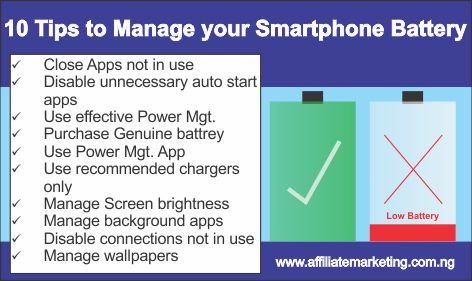


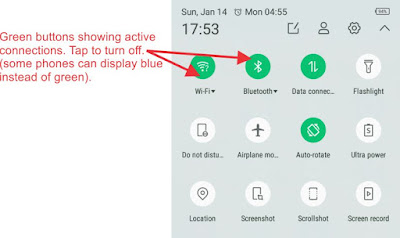
Comments
Post a Comment